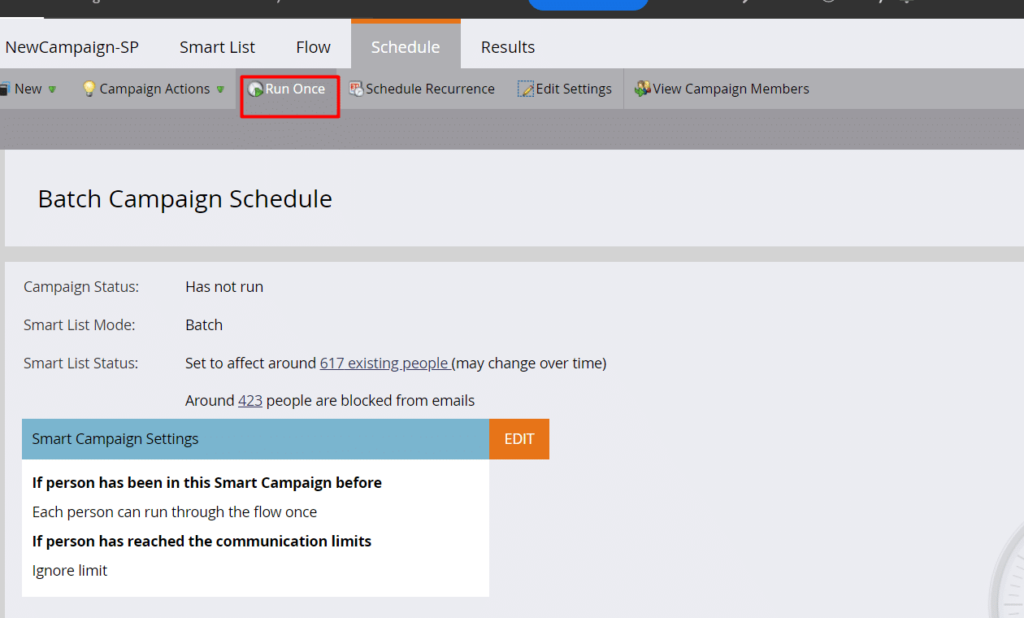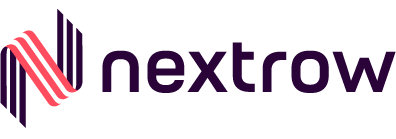Sending the right message is not magic, but the results can be. Knowing what the “right” message is can be tricky though; it requires an understanding of a customer’s needs and of timing. Have you ever wondered what will happen if you miss the alert that a potential lead has been triggered, and no one is assigned to deal? You will not be able to act in time, and those valuable leads will become lost opportunities. Smarter marketers avoid this by using Marketo Smart Campaigns, a marketing automation tool that ensures timely actions and simplifies the more complex, time-consuming aspects of your job, such as sending emails, updating field values, scoring leads, etc.
Marketing automation is most efficient when using a tool that can smoothly integrate with your engagement platform and send results in real-time. Stop waiting on those important survey results, and use a trusted automation tool like Marketo Smart Campaign to make your work processes as efficient as possible.
For example, Marketo Smart Campaign connects you with visitors by sending a confirmation email to any user that could be potential lead. Simultaneously, it sends an alert message to you about the lead. This allows you to act fast while remaining informed, making Marketo’s automation critical to your success when used correctly.
Here, we are going to share insights about the smart campaign and how you can use them to achieve your marketing goals. Let’s start by looking at what a Smart Campaign is, what Smart Campaigns do, and how to create one.
Marketo Smart Campaigns
A smart campaign is an automated marketing logic that tells your program what to do when someone interacts with the assets. A smart campaign acts after you define who, what, and when factors for your program. It works in three steps:
- First, you must identify the “who”, recognizing your target audience for the program either manually or by using triggers or batches to build the smart list.
- Then determine what action will be taken when a person interacts with your program.
- And lastly, decide when the smart campaign will take action. It can be activated based on user activity or can be scheduled to go on a specific date or time.
Smart Campaigns make you smarter
Marketo programs are managed by smart campaigns. They send emails for event programs, they add, suspend, and remove people from engagement programs, and measure the success of each program, based on how you define it.
Smart campaigns also control Marketos’s operations. All operational programs, including lead lifecycle, Salesforce/CRM synchronizations, reporting, scoring, Sales Insight, and data management, are handled by smart campaigns.
How do you create a smart campaign?
Smart Campaigns has 3 areas.
- Smart List
- Flow
- Schedule
Smart List
Smart list is a list that includes those you wanted to Target with your Smart Campaigns. It includes Filters and Triggers.
- Filters –
Collect information for the present as well as past time period. It is a powerful tool, depending upon how you are using it. You can use it in different ways, alongside Triggers.
- Triggers –
Activate when certain conditions are met, based on predicted future behaviors, triggering/firing as soon as requirements are met. The most common smart list triggers are links, clicks in the email, form filling, and visiting the web page.
The most popular smart list filters are Link Clicked in Email, Form Completed, Web Page Visited, List Member, and Smart List Member.
Smart lists are also used for many Marketo reports.
Flow
Once the target list is selected, add the flow step. Flows are rules of automation.
- The most common activities you perform on your list are Send Email, wait (before performing any other action), Add to List, Send Alert, Edit Score, Edit Data Value, Synchronize the person with Microsoft Dynamics/SFDC.
- Changing the value of the data is especially important. You can change the value of any person or company field. You can also add a condition using the ‘Add Choice’ function. For example, you can modify the value of a person field, if the field is empty.
Schedule
Finally, you need to plan or activate your campaign. Smart Campaigns are of two types – Trigger and Batch.
Batch Campaigns – considers leads in batch and processes all of them using the Flow. It will run at once or you can schedule it for a specific time.
Trigger Campaigns – considers only one lead at a time to process.
Creation of New Smart Campaign
Step1:
Navigate to Marketing Activities.
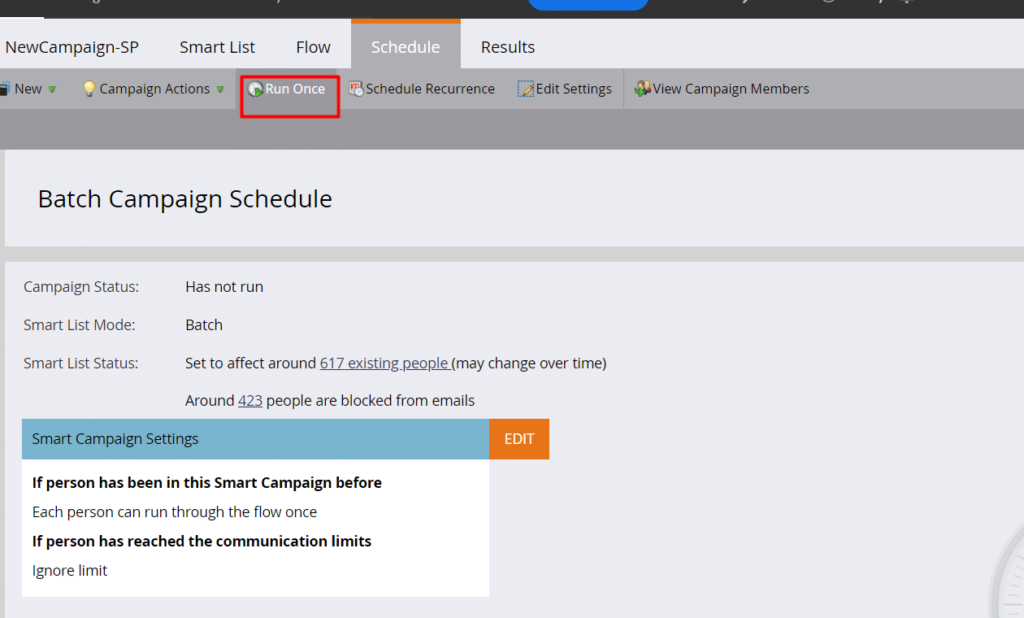
There are 2 ways of creating smart campaigns for the Programs: –
- Right click on the selected Program and click on the New Smart campaign.
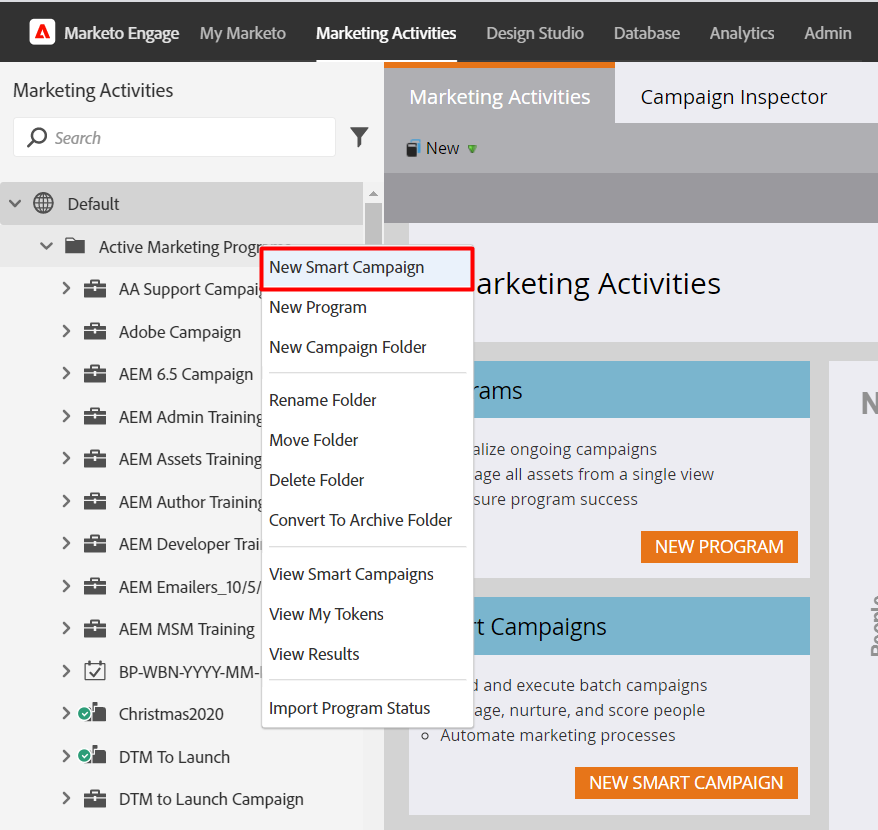
- Right click on the selected Program and click on New Local Asset. Then select the Smart Campaign from the pop-up window of New Local Asset.
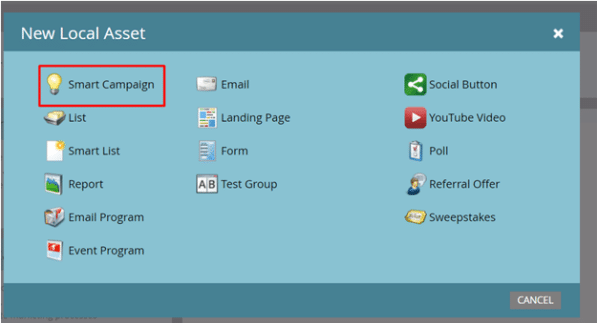
- Enter the Smart Campaign Name and click Create.
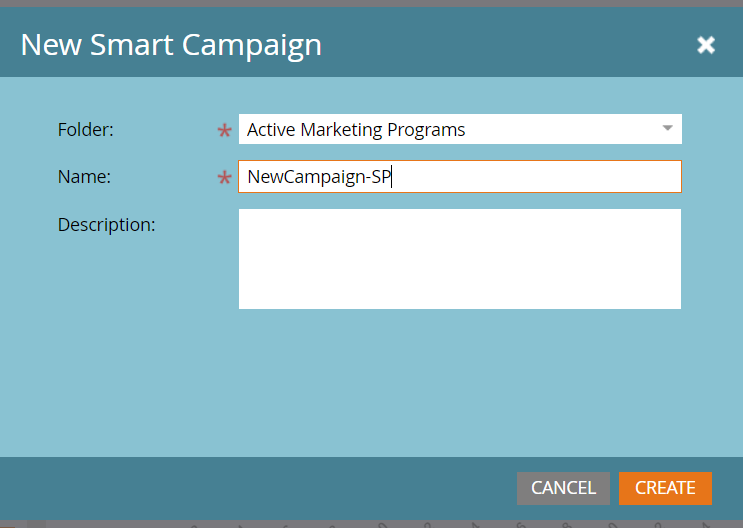
How to create Trigger in Smart Campaign
Step 1: Choose the smart campaign and select the smart list tab.
Step 2: Search for the required trigger and drop it onto the smart list tab.
Step 3: Choose the operator from the dropdown.
Step 4: Define the trigger.
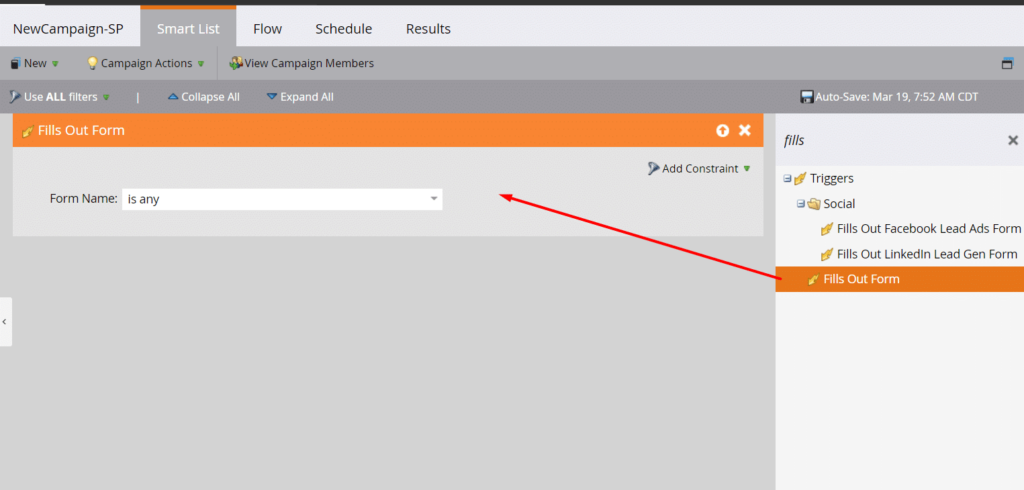
Step 5: Send an email to the respective person who filled out the form and also send an alert to the sales team.
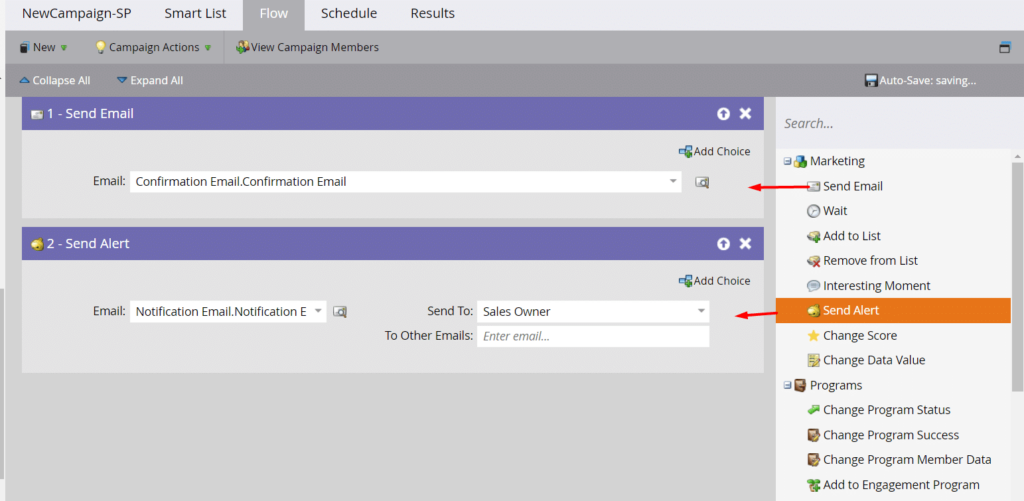
Step 6: Activate the campaign from the Schedule tab.
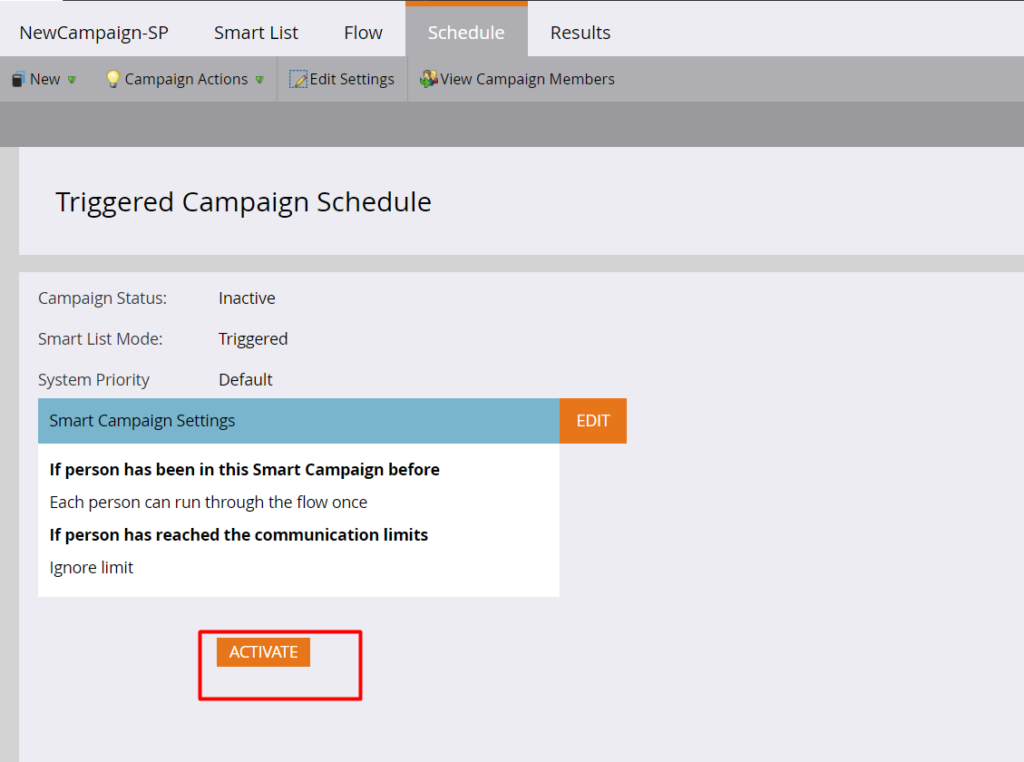
How to Create Batch Smart Campaign
Step 1: Choose the Smart Campaign and select the smart list tab.
Step 2: Search for the required trigger and drop it onto the smart list tab.
Step 3: Choose the operator from the dropdown.
Step 4: Define the trigger.
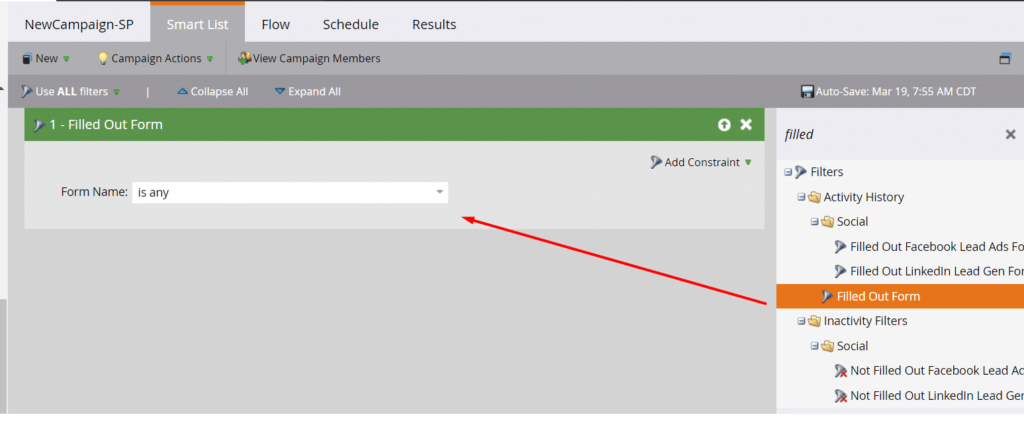
Step 5: The Batch campaign is created for past actions, so the schedule option will not be available. If you run it once, the option will be available.