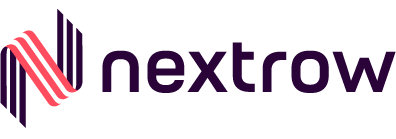How does Adobe Experience Manager Apps build and deploy?
- AEM integrates with the Adobe PhoneGap Build service to simplify the application build and deploy process.
- ContentSync enables users to download page and content updates Over-the-Air (OTA) to their devices without having to re-install the application or download from the appStore, Google Play, or other app sources.
- Adobe Analytics is fully integrated into AEM apps and allows detailed tracking of distribution, geolocation, operating systems, devices, click-streams, time in app, crash reports, iBeacon tracking and more.
Why should we use Adobe Experience Manager Apps?
Adobe PhoneGap Enterprise uses AEM as a platform and, leverages both Apache
Cordova and Adobe PhoneGap to create and manage content-rich cross-platform mobile applications that take full advantage of both HTML and Native Device Features:
- Manage all your company’s mobile apps in one place. Whether they’re 100% native or a hybrid application, they can be managed within PhoneGap Enterprise.
- Review apps in development and staging environments without the complexities of provisioning profiles and the extra effort to build and upload your app for sharing. See the PhoneGap Enterprise App in both the AppStore and PlayStore for how this is easily done.
- Use the AEM page authoring environment to create and manage rich content for your apps, including single page app (SPA) reference implementations.
- Use the HTML with Adobe PhoneGap to create a mobile app container, page templates and components with device-native capabilities (including for example, native transitions between pages for a smoother and more performant experience).
- Build and manage mobile content into new or pre-existing native apps through Cordova Web View integration with Adobe Experience Manager (AEM).
- Share content across all delivery channels including, web, mobile-web, mobile-app, and print. Content is managed within Assets and through Adobe S7 capabilities one can very easily stream (online) or package (offline) images and videos targeting all viewports (size and quality of images and video to support all screen sizes and bandwidth limitations).
Below are the steps to create a basic sample app in AEM: –
For creating a basic app you can start with basic starter kit provided by Adobe in the link here
All the requirements and prerequisites are stated in the above link: –
After cloning the repository you can customize the app name and title: –
For installing the project onto the AEM instance: –
After installation onto AEM instance you will find your project in apps folder: –
Folder structure for mobile apps in AEM
Content for the app should be in content/PhoneGap folder for best practices
You can author the created AEM app from Mobile Apps list console
From the AEM Mobile Apps Control Center, you can manage your application, view statistics, build, deploy and manage your mobile app content.You can drill into each tile in the Control Center to view or edit details by clicking the ‘…’ in the bottom right corner.
The Manage App Tile displays your applic ation icon, name, description, supported platforms, call home for updates URL and version information. You can drill into this tile to edit and maintain the PhoneGap Application Configuration (config.xml) and, prepare your application for submission to the various application stores for distribution.
Content can be created, updated and deleted in AEM Apps in much the same way you do the same within AEM Sites. The Content Tile displays the number of pages of managed content and last modified. You can drill into content to create, copy, move, delete and update pages by clicking on each record in the tile.
Apart from managing content from Mobile App List Console you can also manage it through crxde Lite
The PhoneGap Build Tile connects with the PhoneGap URL to build and host remote builds.
To connect to the PhoneGap you need to configure this tile by creating or using existing Adobe ID
After configuring you can build the app remotely or build by downloading the source
Once built remotely, the build is made available either as a download or directly to your device via a QR code.